We close the year with a web-only update to Survey123. Here is what is new:
Transfer survey ownership
Transferring the ownership of a survey can be error prone as you must take care of multiple things: the form item, its views and sometimes other items such as report templates. The new Change Owner option in the survey gallery will take care of everything for you.
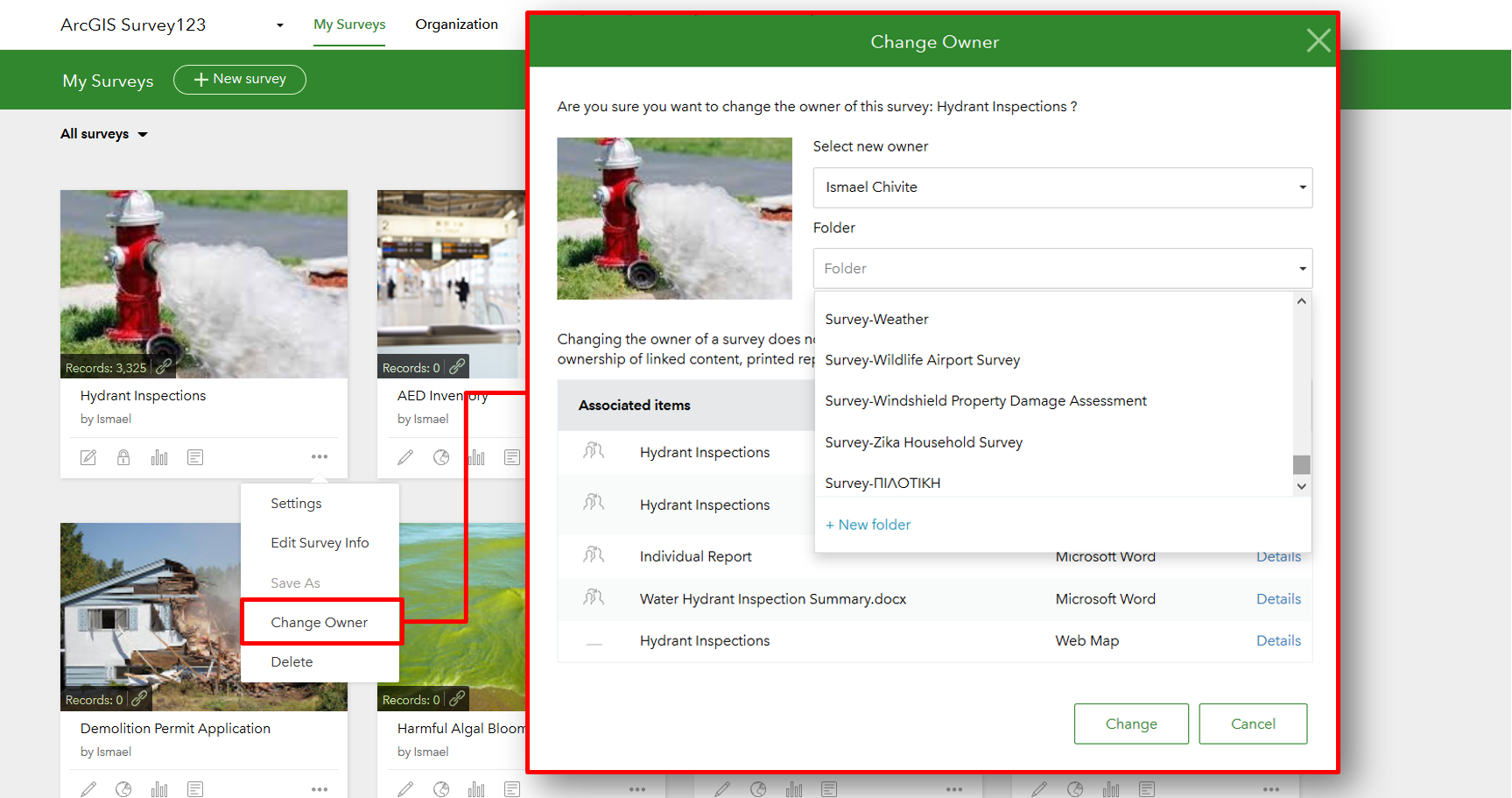
The Change Owner dialog lets you select the new owner of the survey and the destination folder. Associated items such as the feature layer, views and report templates, will be automatically transferred. If you do not see the Change Owner option, ask your ArcGIS administrator to grant you permissions to transfer the ownership of items.
Custom ranking scores
The Survey123 October 2020 update introduced ranking questions. This question type lets users sort items in a list in order of preference. If you are not familiar with ranking questions, check out this article.
By default, choices promoted to the top positions get a higher score than those dropped to the bottom of the list. This update allows you to define custom scores when analyzing survey results. For example, you may want to give scores of 10,9 and 8 to the top three elements in the list and a score of 0 (zero) to anything below. In this way, you better control how the average score is calculated, rewarding choices only when they are in the top three positions.
You can define custom scores on the Analyze tab of your survey as shown below.
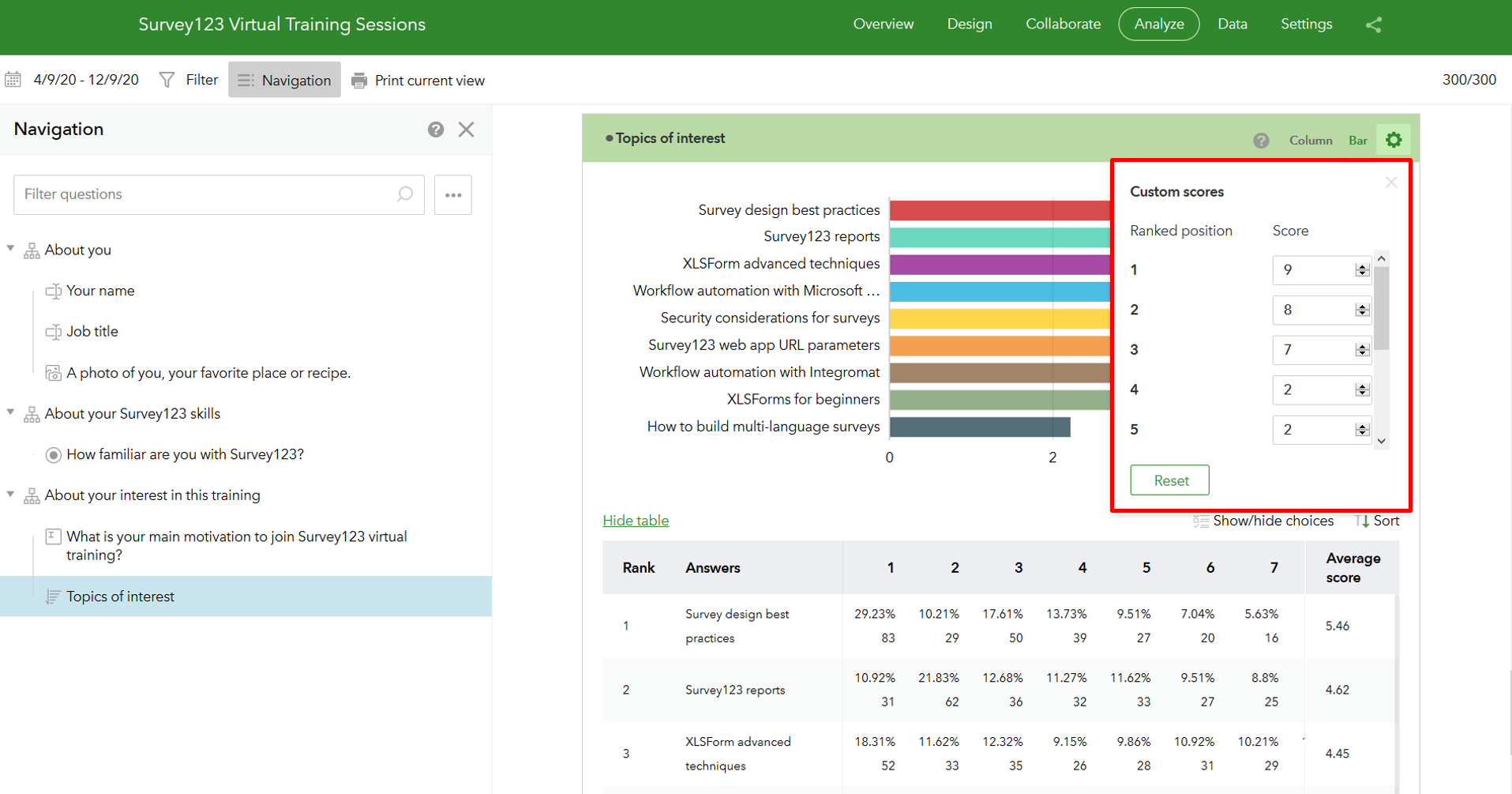
Custom data classifications for numeric questions
On the Analyze tab of your survey, you will find a new option to apply custom data classifications to numeric questions. Choose between equal interval, natural breaks (Jenks), quantile or manual breaks to apply the classification to your bar, pie or column chart.
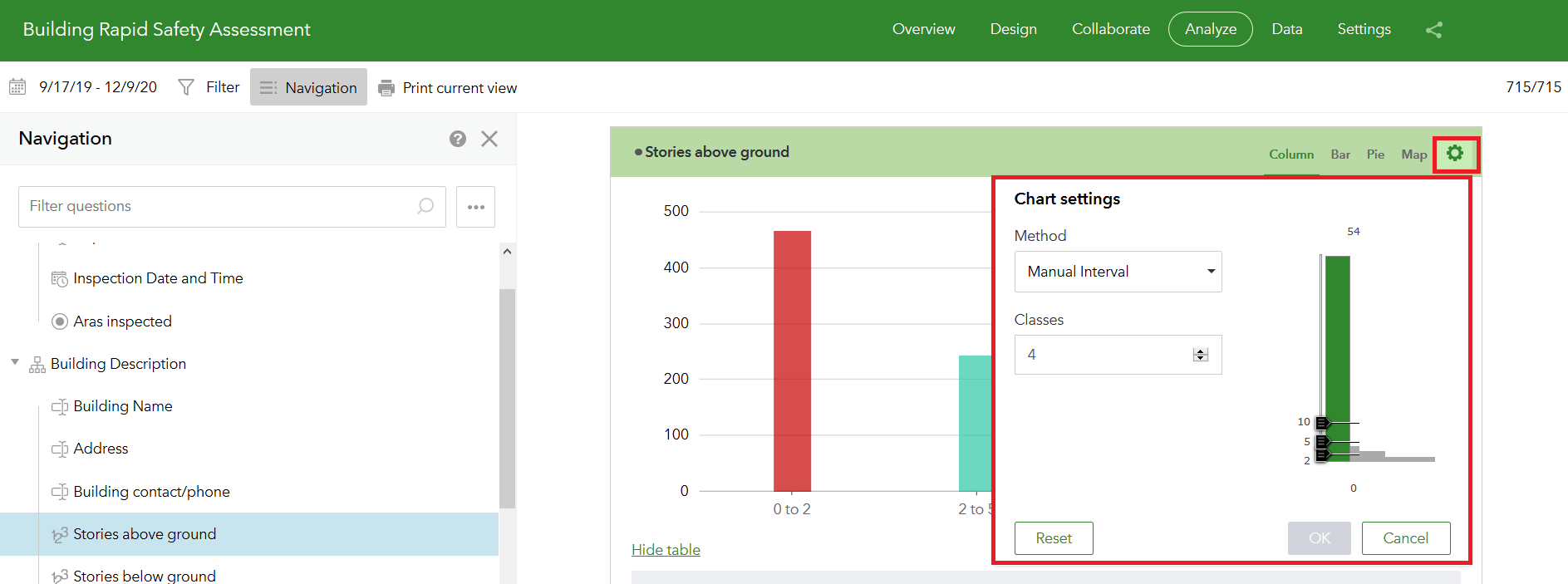
Enhanced support for multilingual surveys
Using Survey123 Connect, you can create multilingual surveys. Find more information about this in our help or in this Learn ArcGIS lesson. Starting with this update, you can translate some elements that previously could not be translated:
- Survey title
- Survey ‘thank you’ dialog
- Survey footer link
- Submit button label text
As shown below, you translate these elements through specially named note questions in your XLSForm.
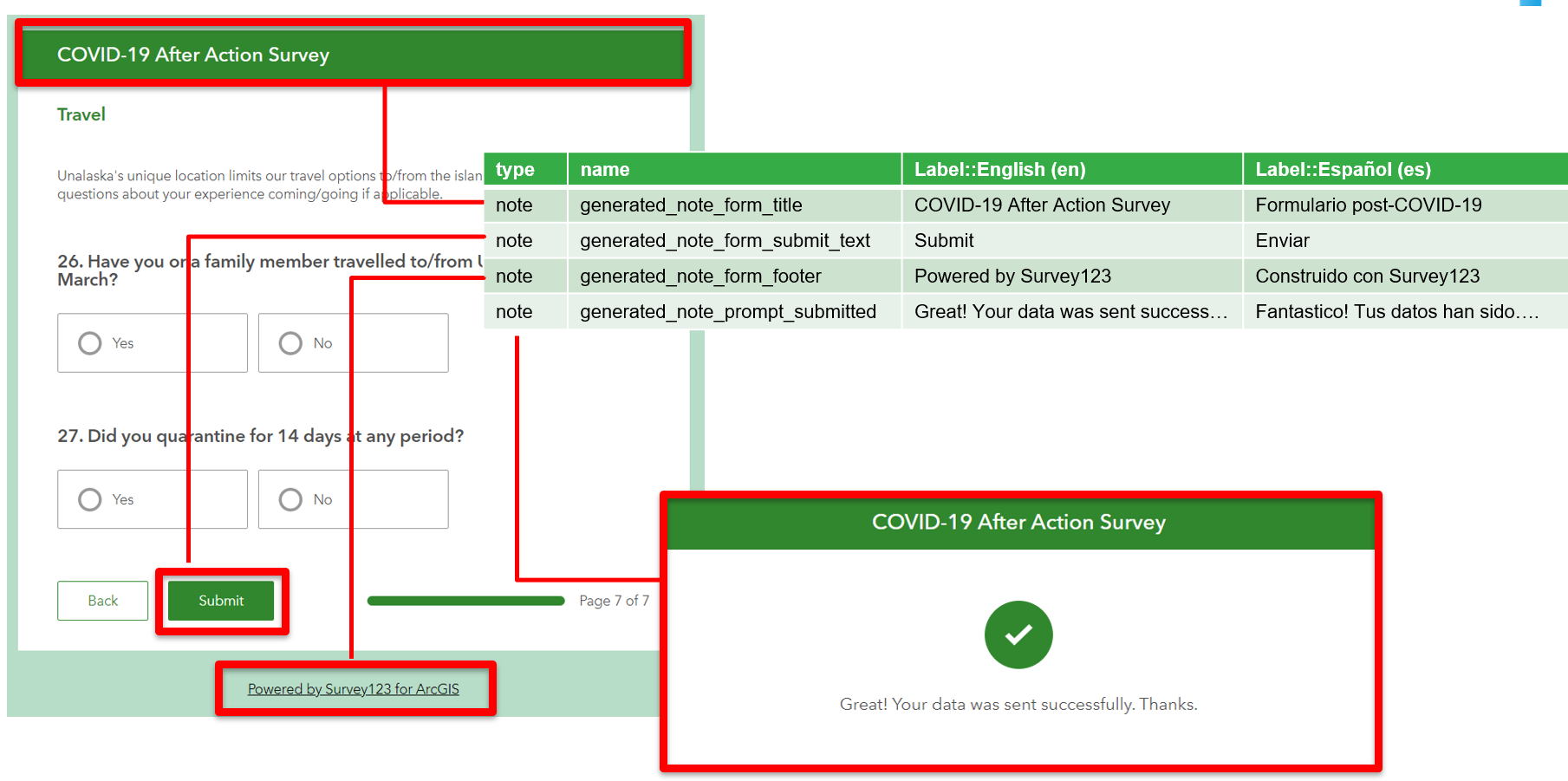
Dynamic text in Thank You screen
The Thank You screen appears immediately after data is sent from the Survy123 web app. Using a note question as illustrated below, you can define the content of the Thank You screen. Pay attention to the use of ${question} placeholders and HTML tags in the label column.

Copy survey records with custom URL parameters
Custom URL parameters for the Survey123 web app allow you to load content into a survey before it loads. You can also these parameters to edit an existing survey record and to change the style of the survey. In this update we added a new URL mode=copy parameter to help you load an existing record into a survey and create a copy of it. The syntax looks as follows:
https://survey123.arcgis.com/share/{formid}?mode=copy&globalId={globalid}
If you want to learn more about URL parameters in the Survey123 web app, I suggest you read this blog post or check this help topic.
Next steps
The next release of Survey123 is planned for early 2021. We will update the Survey123 field app across all supported platforms as well as Connect and the Survey123 website. The beta version of our next update is already available for the Survey123 Early Adopter Community. We have some very juicy new features and enhancements in there. I encourage you to give them a try!
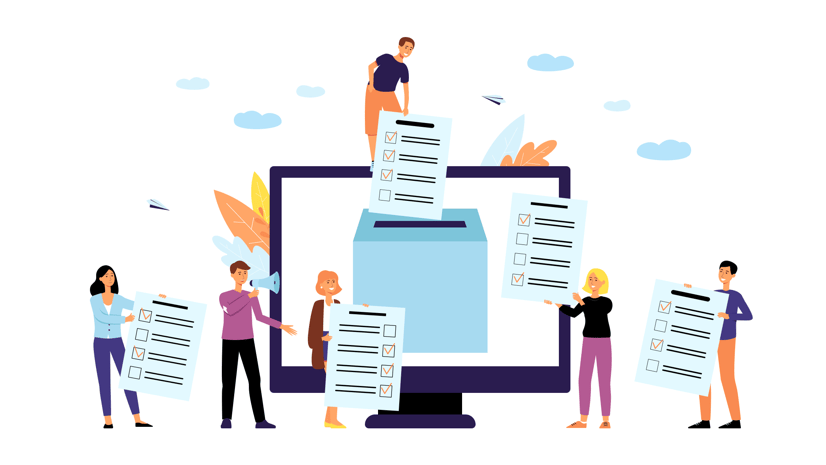
Article Discussion: